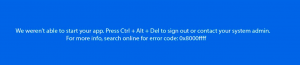Category filter
Windows Kiosk troubleshooting
- ‘Invalid Payload’ error message is displayed in the Action History tab inside the Hexnode portal.

Possible Causes:
- The kiosk AccountName entered inside the policy is incorrect.
- The user’s display name shown in the log-in window is entered as the kiosk AccountName instead of the Microsoft email address in the case where the local user is linked with a Microsoft account.
Solution:
- For local user accounts not linked with Microsoft Account, the user’s display name, which is displayed in the windows log-in page has to be entered as the kiosk AccountName inside the kiosk policy.
- For local user accounts linked with Microsoft Account, the Microsoft email address has to be entered as the kiosk AccountName inside the kiosk policy instead of the user’s display name.
- Kiosk mode does not get activated when the user switches from the Admin user account to the local user account.
Possible Cause:
- The user would not have signed out of the local user account prior to pushing the policy.
Solution:
- Either restarting the device or signing out and signing back into the same local user account will solve the problem.
- After policy is archived/disassociated, the local user account continues to run in kiosk mode.
Possible Cause:
- The user wouldn’t have restarted the device and would’ve simply switched to another user account. The issue would’ve occurred when the user tried to switch back to the local user account from another user.
Solution:
- Restarting/Powering off the device will solve the issue and the local user will start running normally again.
- Device re-enters kiosk mode even after exiting the kiosk mode by using the keys ‘Alt + Ctrl + Del’.
Possible Cause:
- The user stays in the login screen for a while after exiting kiosk mode.
Solution:
- Logging in to another user account or restarting the device will solve the issue.
- The following error code appears in single-app kiosk mode when the user tries to login to the local user account:
“We weren’t able to start your app. Press “Ctrl + Alt + Del” to sign out of your contact your system admin. For more info, search online for error code: 0x8027025b”.
Possible Causes:
- The app which was set to run in kiosk mode is not installed inside the local user account.
- App version of the app set to run in kiosk mode is different from the app version of the app pushed via the kiosk policy.
Solution:
- Installing the correct version of the kiosk application (same as the one pushed from the portal) inside the local user account will solve the problem.
- Unable to open app/see app icon in multi-app kiosk mode.
Possible Causes:
- App which was set to run in kiosk mode is not installed inside the local user account.
- The version of the app set to run in kiosk mode is different from the app version pushed via the kiosk policy.
Solution:
- Installing the correct version of the application (same as the one pushed from the portal) inside the local user account will solve the problem.
Need more help?