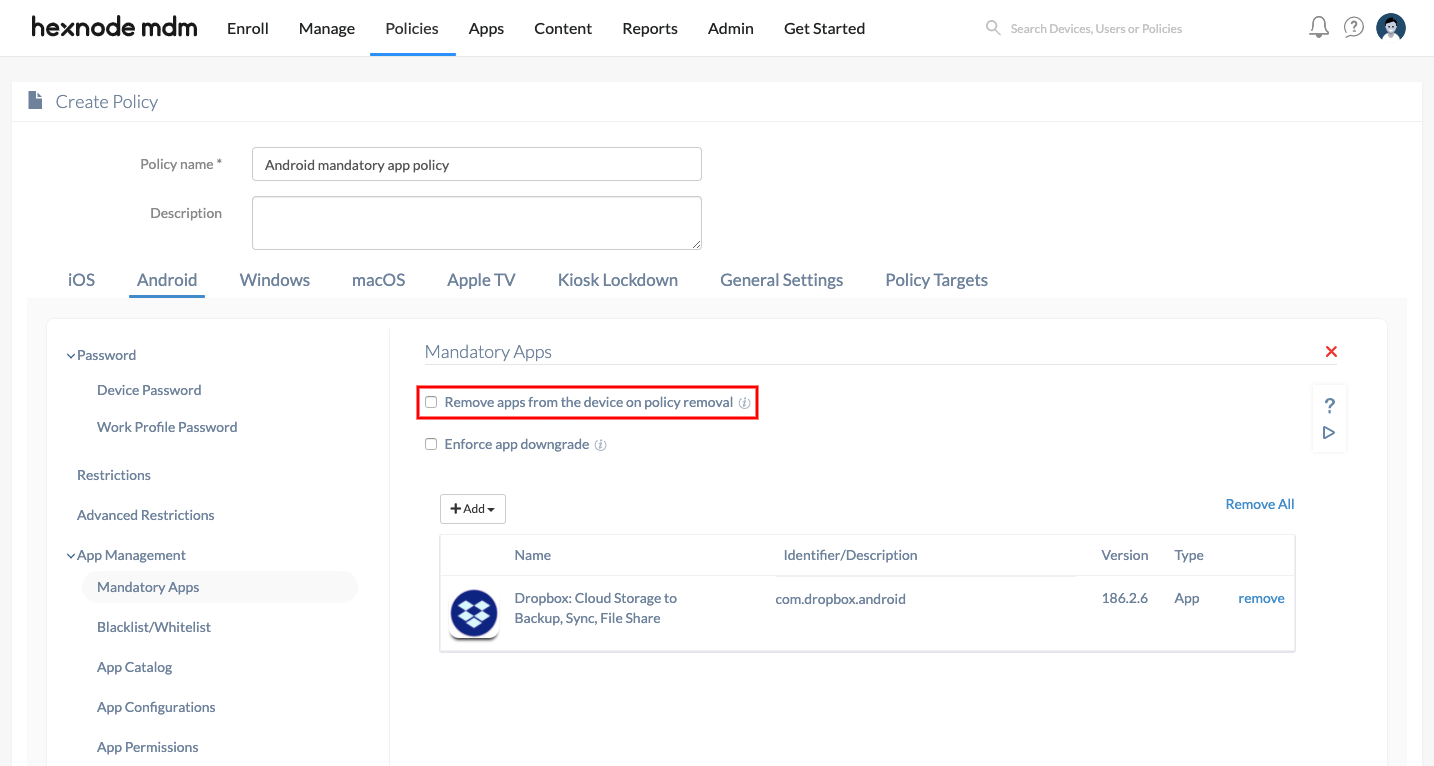Category filter
How to Enforce App Installation on Android Devices
Mandatory apps policy allows IT administrators in deploying apps to the managed devices and ensure that all the essential apps have been installed on the device. This policy simplifies app management by enforcing automatic app and app update deployment to the device. Create a mandatory app policy by adding all the necessary apps and assign it to any entity (user, device, group, or domain). The selected apps will be pushed to all the devices that fall under the target entity.
The device will be marked as non-compliant, if the app assigned to the device via the mandatory app policy is missing from it, provided the option Device is not application compliant (under Admin > Compliance Settings) remain enabled.
Add Mandatory Apps via Policy
To add apps in bulk on your Android device,
- Login to your Hexnode MDM portal.
- Navigate to Policies > New Policy > New Blank Policy.
- Click on Android, choose Mandatory apps from App Management.
- Check the options Remove apps from the device on policy removal and Enforce app downgrade if required.
- Click on +Add to either add an app or a group of apps from the app inventory.
- Choose the required apps or app groups from the list and click Done.
- To associate the policy with target devices, go to Policy Targets and click on +Add devices.
- Select the device and click on OK to confirm. You can also associate this policy with a user, group or even a domain.
- Click on Save.
Policy Name – Assign a suitable name for the policy. This field is mandatory.
Description – Add a brief description for the policy.
All the mandatory apps will be pushed to the device. A pop up for installing the apps will appear on devices where app installation is not silent.
On devices that support silent app installation, the process is automatic and does not require user intervention. The apps will also be listed under the Apps section in the Hexnode app on the device. To access it, launch the Hexnode MDM/Hexnode For Work app and swipe from the left and click on Apps.
Remove Apps from Device on Policy Removal
You can also remove the app from the device.
Check the option Remove apps from the device on policy removal under Policies > Android > Mandatory Apps to enable app uninstallation on:
- Disassociating the device from the policy.
- Removing the app from the mandatory app policy.
- Deleting the policy.
Enforce App Downgrade
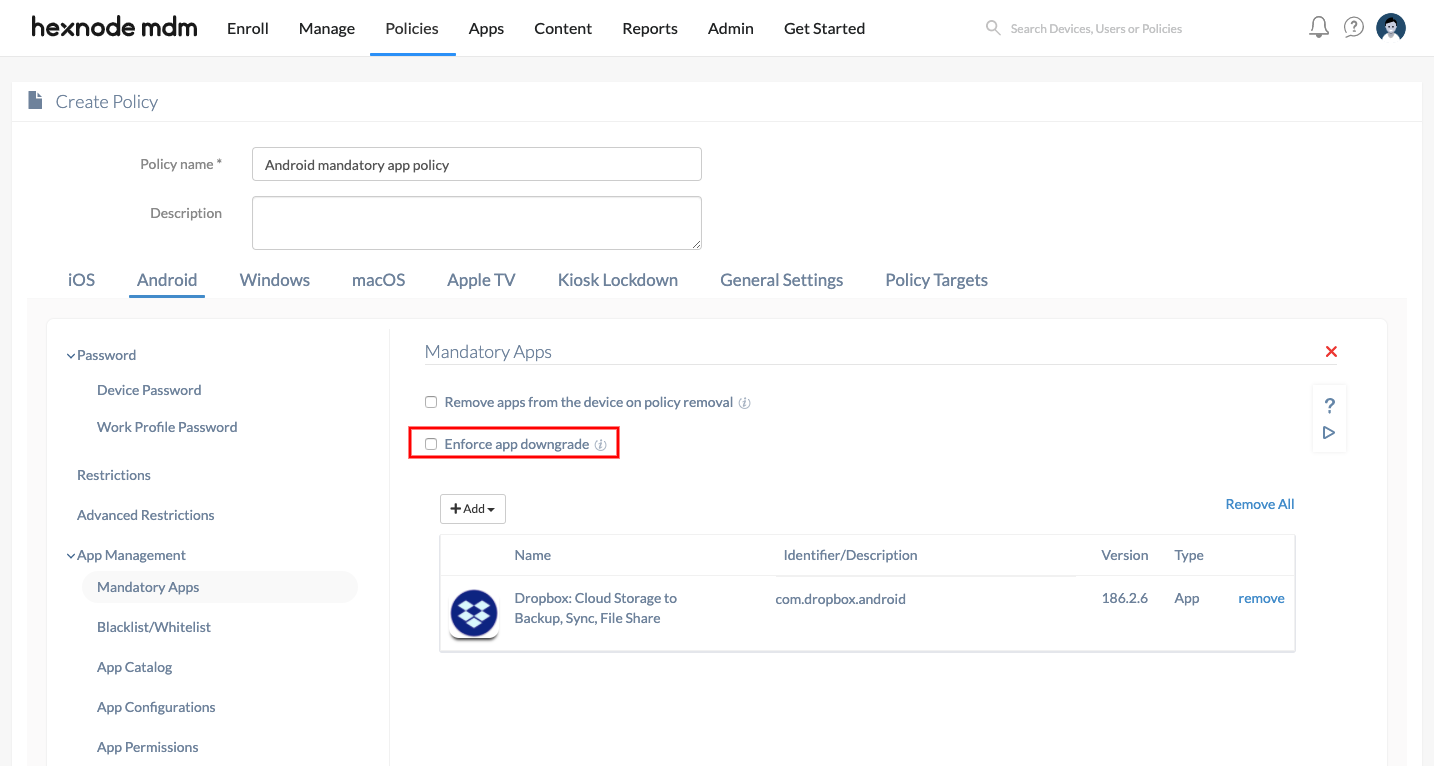
Enabling the option ‘Enforce app downgrade’ under Policies > Android > Mandatory App allows admin to push a lower version of an already installed app to the devices. Learn More
On Samsung Knox devices running Android version below 7.0, apps can be silently downgraded without clearing the app data.
On Samsung Knox devices running Android 7.0 and later, LG GATE, and Kyocera business phones, apps can be downgraded silently, but the app data will get cleared.
Installation Criteria for App Types with Multiple Versions
Hexnode UEM allows adding multiple versions of an app, whether store or enterprise, to the app inventory. If multiple versions of an app are added to Mandatory Apps policy, only one version of the app will be pushed for installation on the devices. The priority of installation for different app versions depends on a number of scenarios that are explained below:
- If the enterprise app version is the same or lower than that of its store app version, the priority of installation depends on the mode of enrollment of the devices. If the devices are enrolled via Android Enterprise program, the store app version will be pushed to the devices. Whereas, for other Android devices, the enterprise app version gets installed.
- When the enterprise app version is greater than the store app version, the priority of installation depends on whether the devices are Android Enterprise enabled or not.
- The enterprise app version will be pushed to Android Enterprise devices that support the silent enterprise app installation feature.
- For those Android Enterprise devices that lack the support for silent enterprise app installation, the store app version gets installed.
- For all other Android devices, the enterprise app version will have higher priority.