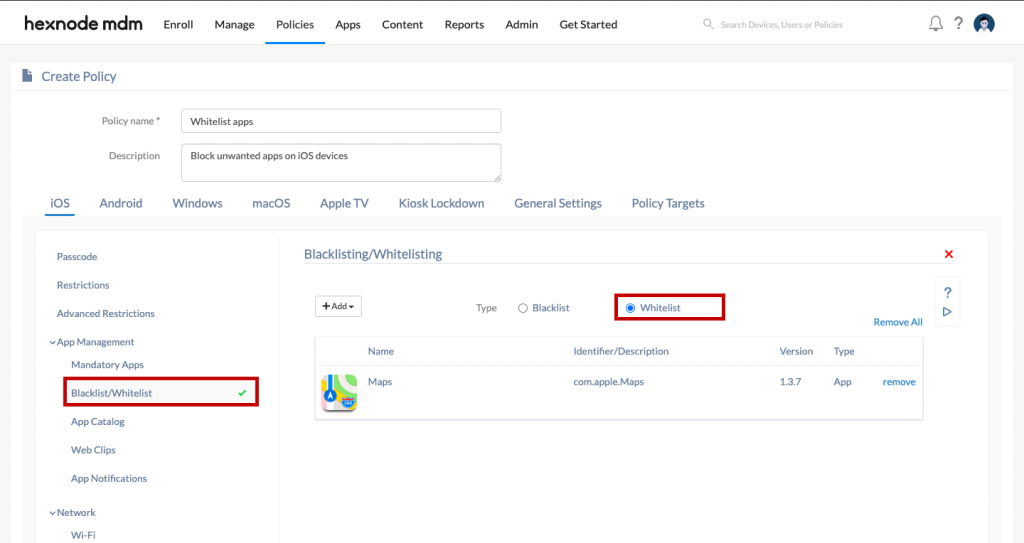Category filter
How to Blacklist/Whitelist Apps
Blacklisting apps restrict the user from accessing an app or a group of apps on the device. The set of apps that are unsafe or deemed to be inappropriate for the organization can be marked as blacklisted.
Whitelisting, on the other hand, allows a set of pre-selected apps to function in the device, blocking all others. Whitelisting allows the administrators to limit the set of applications the user can execute.
Blacklisting and Whitelisting can be configured through policies and associated to the required devices. You can restrict different sets of apps for different users depending on your requirements.
Applying Policy to Blacklist Apps
To block apps on a device,
- Navigate to Policies tab.
- Create a New Policy.
- Provide a Policy name and Description.
- Select the Platform. ( iOS / Android / macOS or Windows )
- Choose App Management > Blacklist/Whitelist. Click on Configure.
- Choose the Blacklist button and click on +Add to add either an app or a group of apps to be blacklisted.
- Click Done.
- Associate the policy with the target devices by clicking on Policy Targets.
- Click Save.
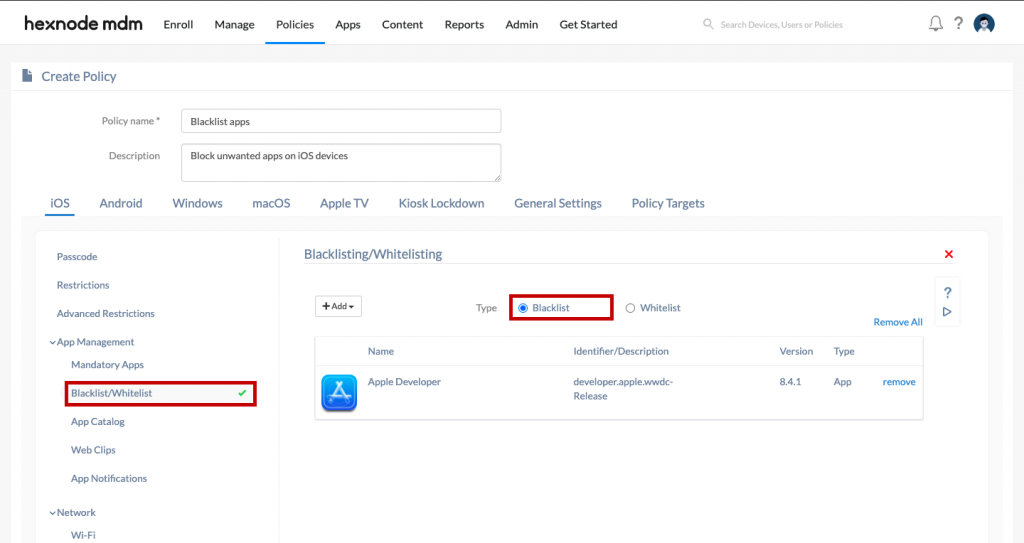
Applying policy to Whitelist Apps
To block apps using Hexnode’s Whitelist feature,
- Navigate to Policies tab.
- Create a New Policy.
- Provide a Policy name and Description.
- Select the Platform. ( iOS / Android / macOS or Windows )
- Choose App Management > Blacklist/Whitelist. Click on Configure.
- Choose the Whitelist button and click on +Add to add either an app or a group of apps to be whitelisted.
- Click Done.
- Associate the policy with the target devices by clicking on Policy Targets.
- Click Save.