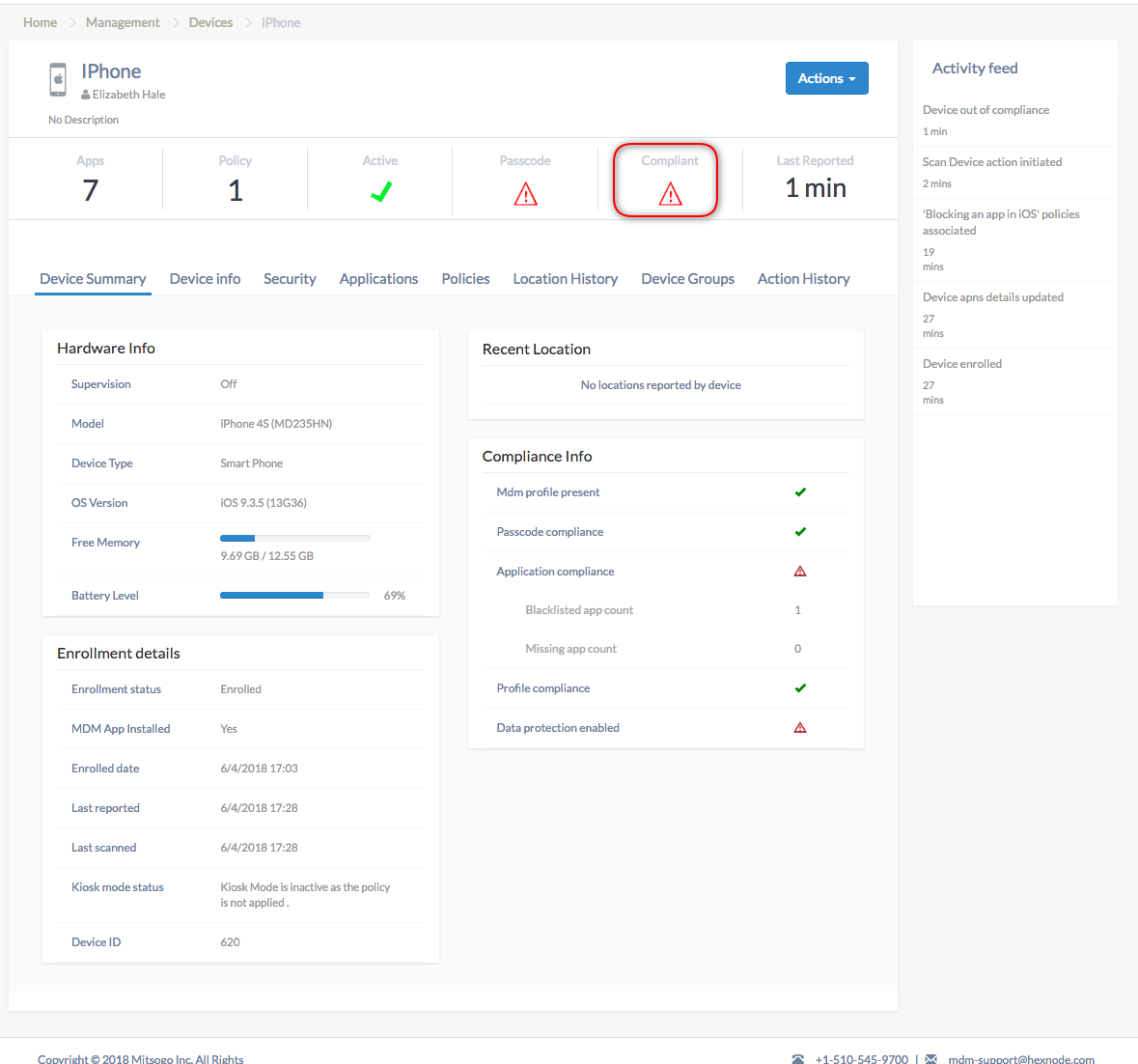Category filter
How to Blacklist/Whitelist Apps on iOS Devices
Hexnode UEM allows the user to build either a blacklist of apps not to be shown or run on the device, or a whitelist of apps allowing only the apps listed to appear on the device. This provides the capability to either block a set of inappropriate apps or shows a chosen list of active whitelisted apps.
Applying Policy to Blacklist or Whitelist Apps
Follow the steps below to either blacklist or whitelist apps:
- Login to your Hexnode UEM portal.
- Tap on Policies > New Policy > iOS > App Management > Blacklist/Whitelist. Click on Configure.
- Enter the policy name and description.
- Policy name – Enter an appropriate name for the policy. This is a mandatory field.
- Description – Add a brief description of the policy.
- Choose the blacklist or whitelist button based on the requirement.
- Click on +Add to add either an app or a group of apps to be either blacklisted/whitelisted. You can see all the apps listed in your app inventory.
- After selecting the desired apps, click Done.
- Next, associate the policy with the target devices by clicking on Policy Targets > +Add Devices. Choose the device and click Save. The policy will be pushed to the device.
In case the user chooses to add an app group, all the apps included in the group can be either blacklisted or whitelisted.