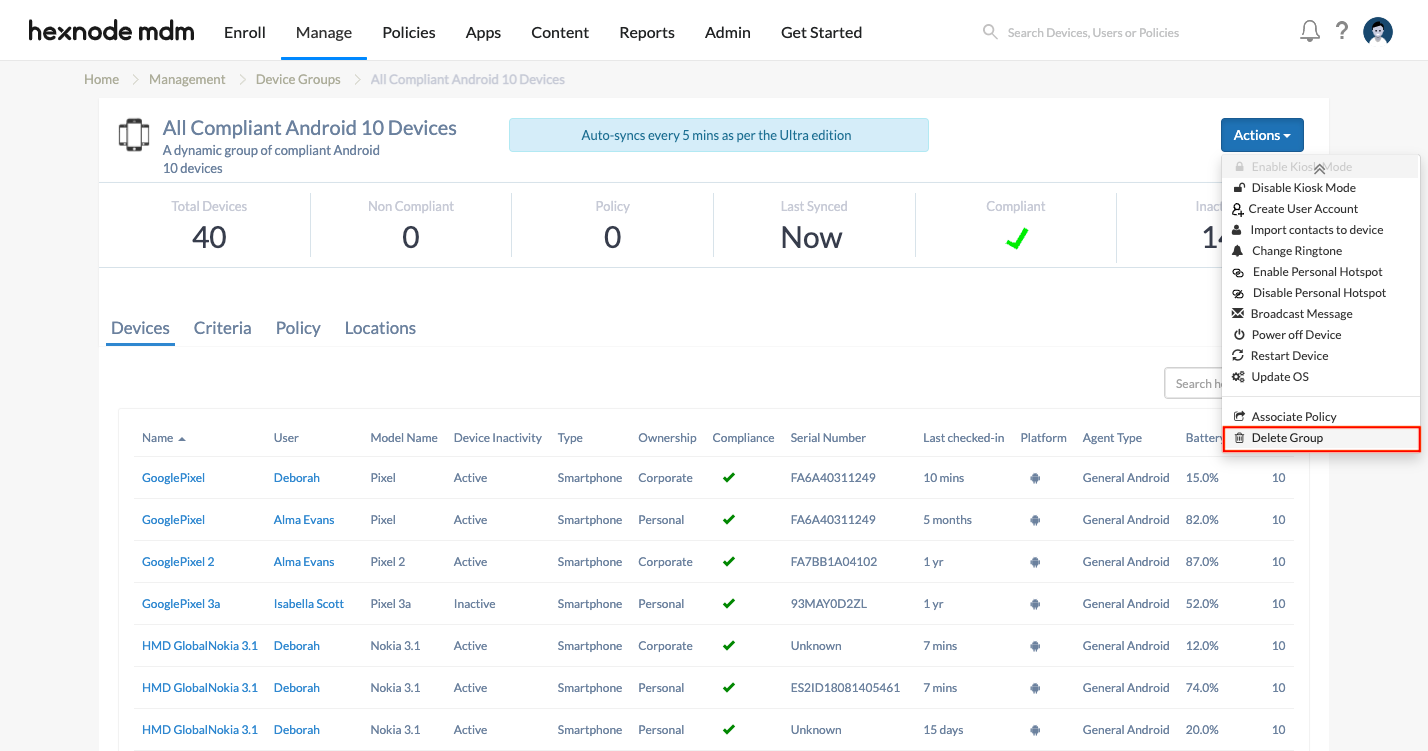Category filter
Dynamic Device Groups
Dynamic groups automatically keep changing their member devices based on certain specified conditions. In dynamic grouping, devices move in and out of the group during the periodic group sync, whereas custom groups maintain devices as a fixed list. The sufficiency of minimal manual effort makes dynamic grouping more desirable than manual grouping.
Create Dynamic Device Groups
To create a new Dynamic Device Group,
- Log in to your Hexnode MDM portal.
- Go to Manage > Device Groups > New Dynamic Group.
- Add the Group Name and Description.
- Configure the required criteria to create a dynamic device group. The available filters are:
- Choose Geofences/Location filters: Select one or more locations (fences) already created under Admin > Geofencing to group devices based on their locations. Or, you can use the +Create New Geofences button to add new geofences instantly. The Include filter allows you to enforce policies or restrictions on devices present in the specified regions. On the other hand, the Exclude filter enables you to apply policies to a group of devices, excluding those located in the selected locations.
- Choose Condition filters: Use the condition filters to specify the criteria required for grouping devices. You can add multiple conditions to filter out the required devices. Any devices satisfying the defined criteria will be automatically added to the corresponding dynamic device group.
- Add Exceptions: Any conditions mentioned here will exclude the devices satisfying these conditions from the device group.
- Click on the Preview button to view the list of devices that matches the criteria.
- Click Save group to save the group details.
Viewing the details of a Dynamic Device Group
Once you have created the dynamic device group, it gets listed among the device groups in the Manage tab. The Group Type of a dynamic group will be displayed with the tag – Dynamic. Selecting the group displays all the information regarding the group, including the total number of devices, non-compliant devices, inactive devices, compliant devices, last sync time etc. The Devices sub-tab lists all the devices belonging to the group along with their specifications.
Edit Dynamic Device Groups
With dynamic grouping, you can create rules to determine group membership based on specified business criteria. When you have set up criteria for grouping, the members are evaluated periodically. The devices are added or removed from the dynamic groups as they satisfy the requirements for the group. Thus, the conditions or exceptions specified in the group primarily determines its members. Depending on the organizational needs, you can review the membership rule from time to time.
To edit a dynamic group:
- Navigate to Manage > Device Groups.
- Choose the dynamic group from the list.
- Go to Criteria.
- Modify condition filters, exceptions or location filters.
- Click on Save Group.
Hexnode processes the dynamic group rules periodically. Thus, the devices are auto-synced with the portal when they meet the specified conditions for the group. And the policies associated with the group are applied accordingly.
You can get a quick overview of the policies associated with dynamic group by navigating to the Policy sub-tab. If the policy is already created, you can easily associate it from the Policy sub-tab by clicking on Associate policy. After choosing the policy, you can click on Associate to apply the policy with the device group.
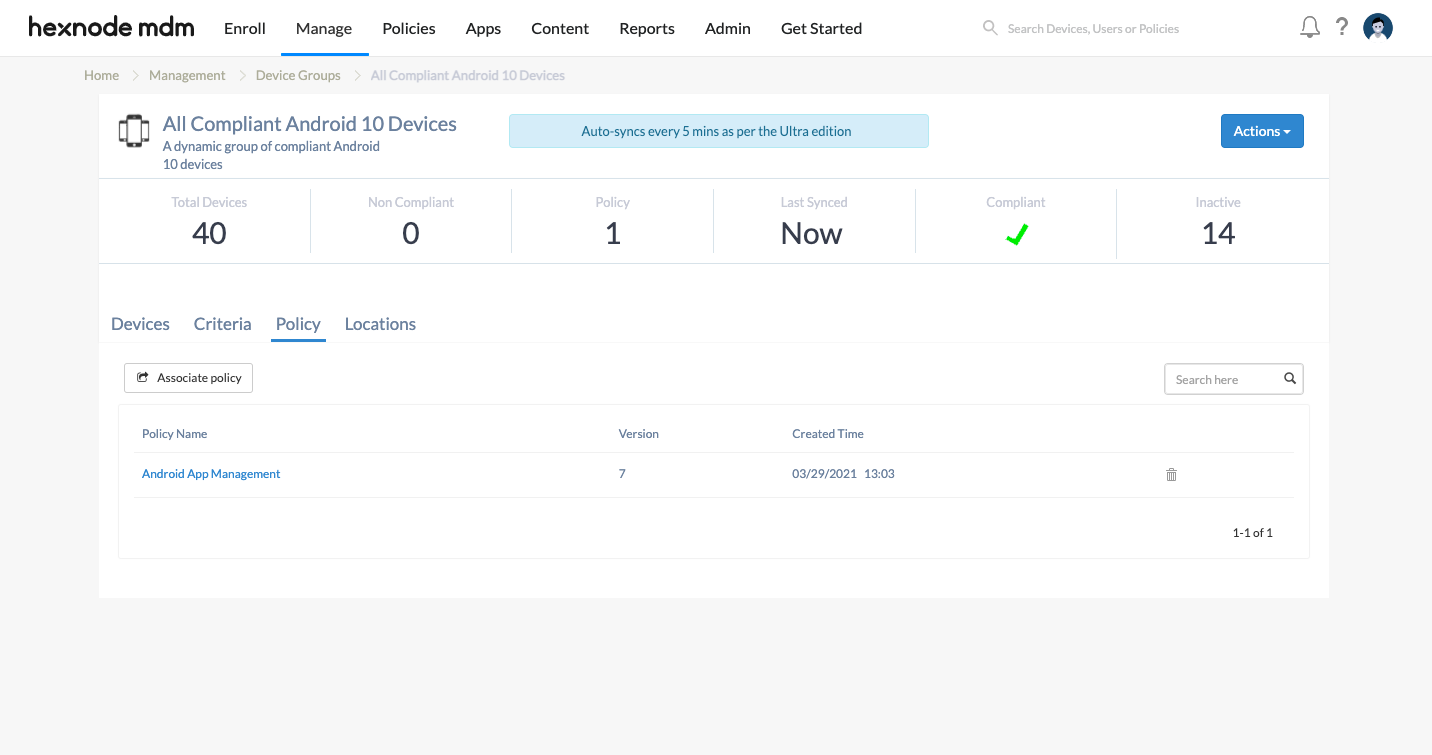
Perform Group Management functions on Custom Device Groups
Hexnode permits you to perform group management functions on device groups. Group management functions mainly include the remote actions that enable device administrators to send instantaneous commands on device groups. Device groups facilitate easy device management.
Fetching the location of Dynamic Device Groups
Suppose the location tracking policy is associated with the member devices or with the custom device group as a whole. In that case, the complete list of locations traversed by the member devices will be listed on the Locations sub-tab.
Delete Dynamic groups
While enabling organizations to create groups of dynamic membership, Hexnode also permits you to delete them if they are no longer required.
To delete a dynamic group:
- Navigate to Manage > Device Groups.
- Select the group.
- Go to Actions.
- Select Delete Group from the list.
Use Cases
Listed below are some of the use cases of dynamic device groups.
1. Grouping based on Compliance info
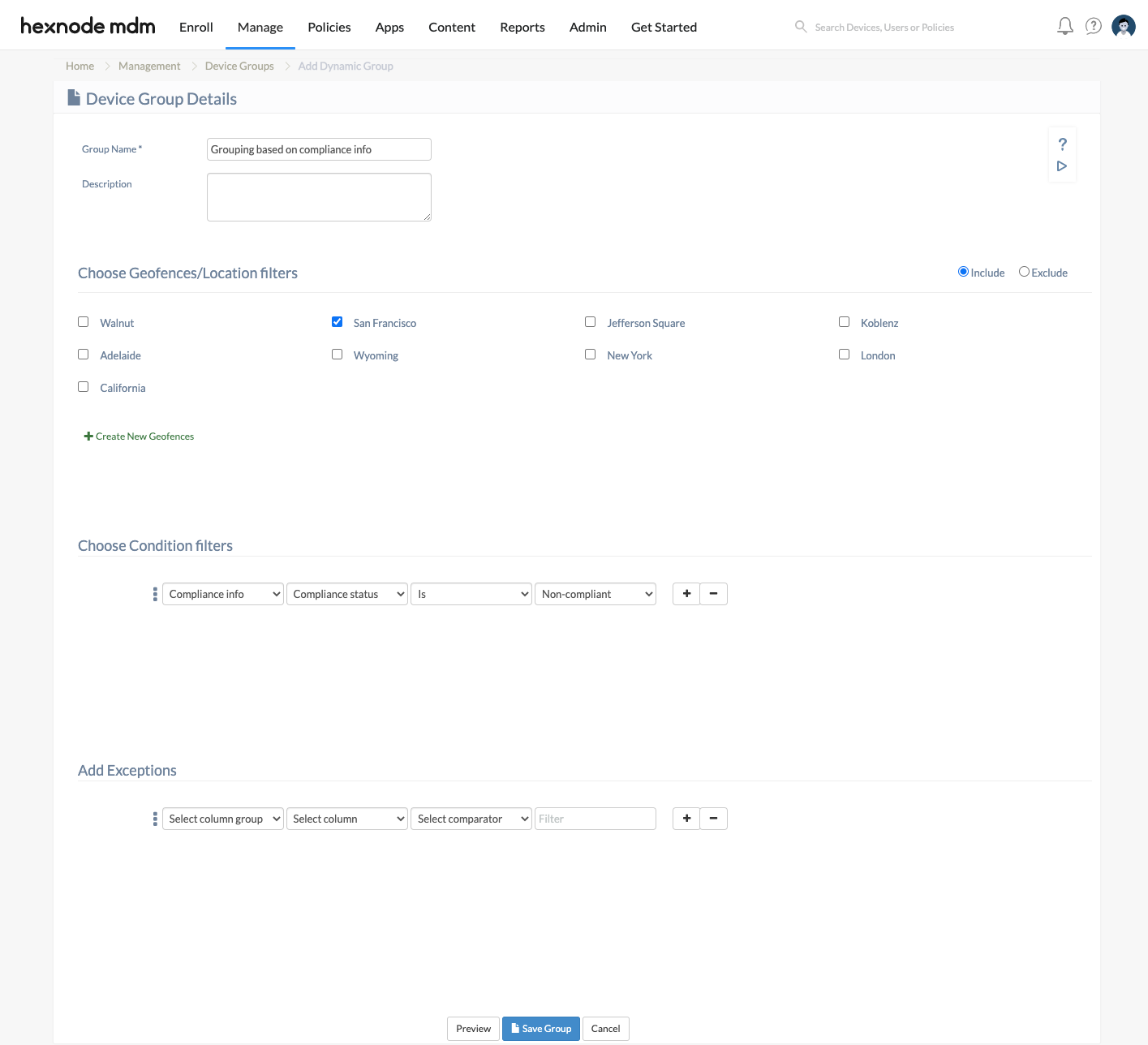
Here, all the inactive devices located within San Francisco get grouped. Remedial actions like Disenroll can then be performed on the group to remove all such devices in one go.
2. Grouping based on the device Operating System
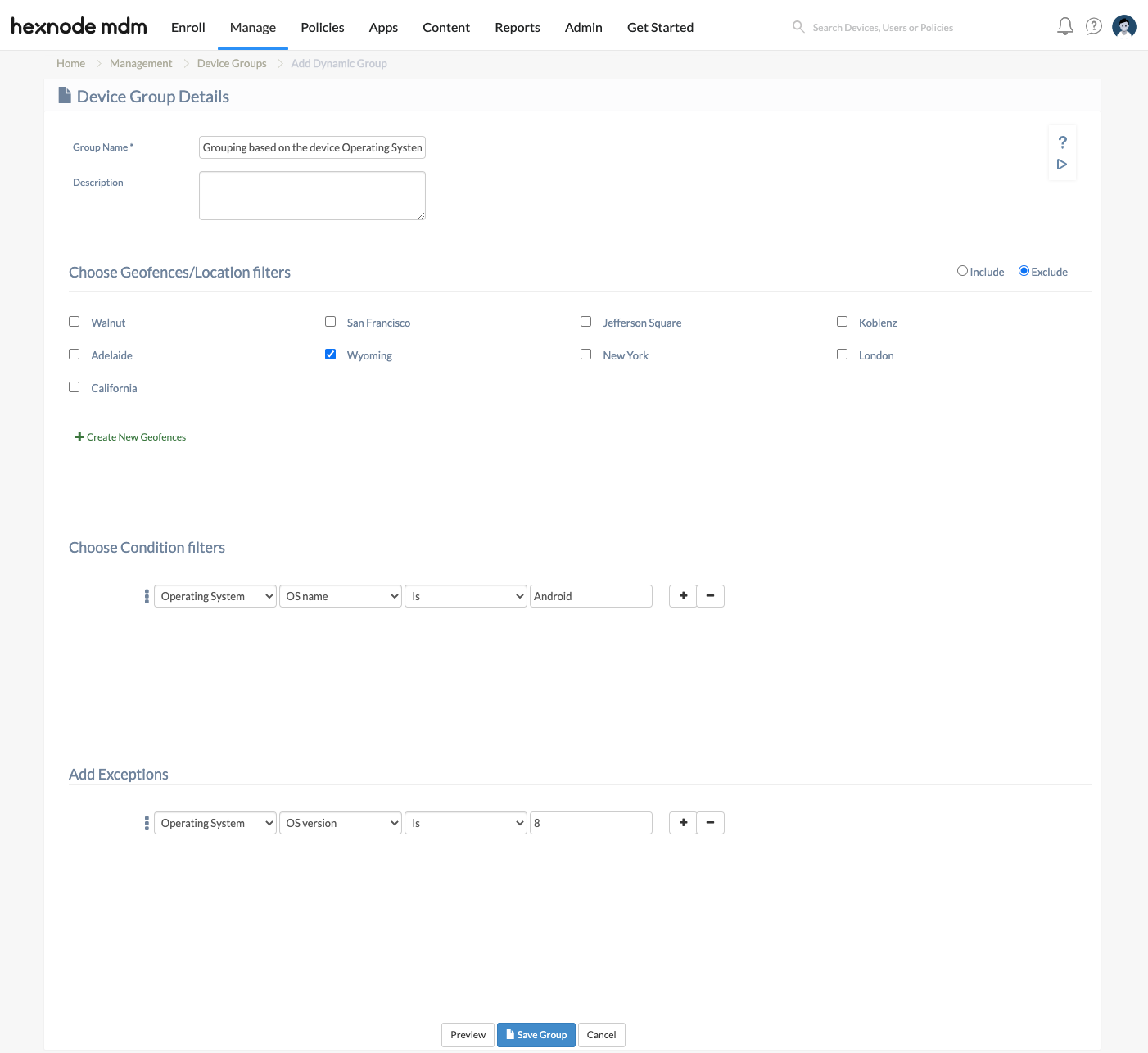
Imagine a scenario in which you want to send a broadcast message or lock all the devices except the ones running Android 8. These condition filters groups all the Android devices not running Android 8, located on all regions excluding Wyoming. A kiosk policy can then be assigned to the group to make sure all such devices remain locked down. Also, you can notify users by sending a broadcast message to the group.
3. Grouping based on the Device Ownership
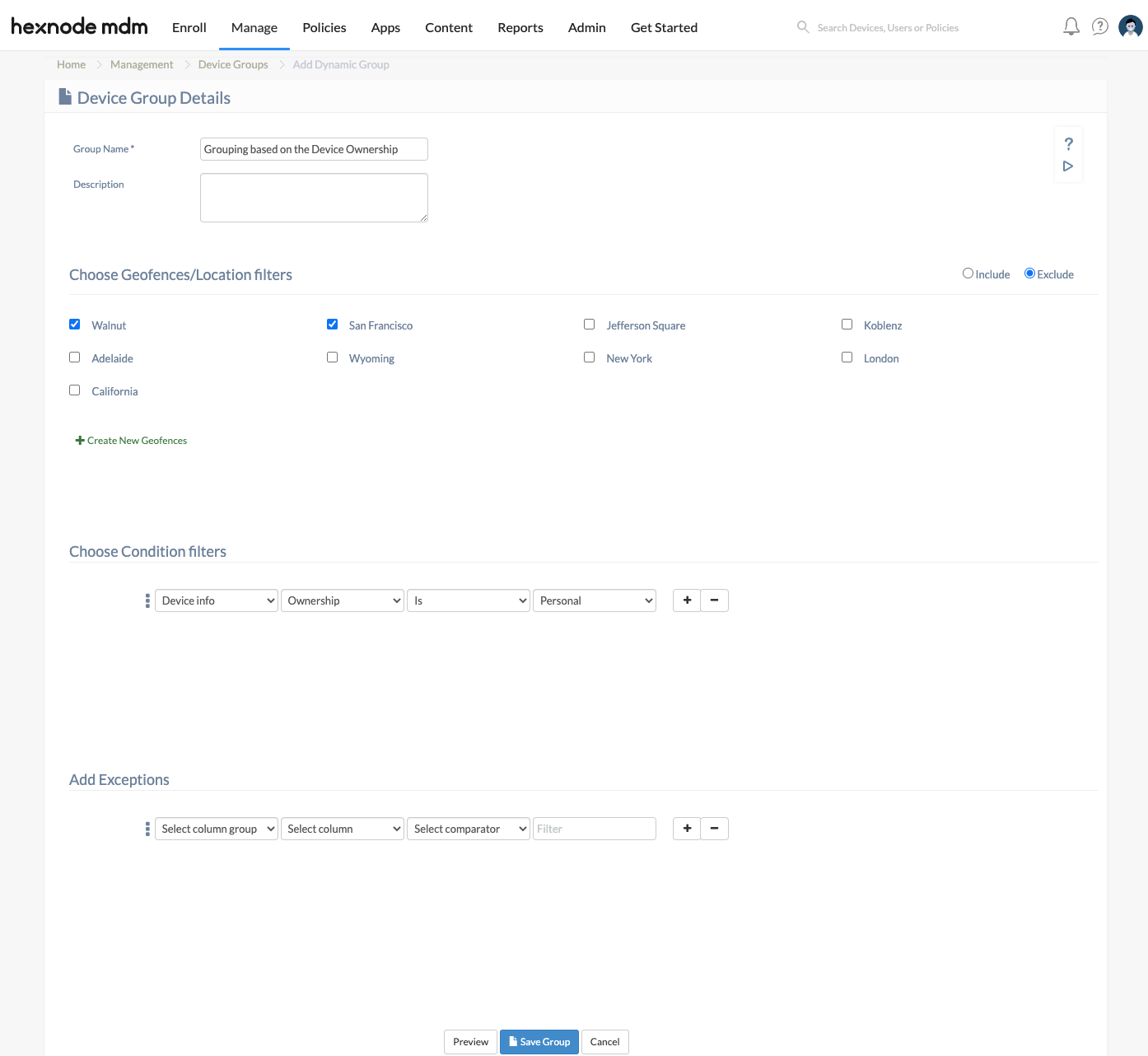
Some organizations allow users to bring their own devices (BYOD). In such cases, less-restrictive policies are typically applied to personal devices. Hexnode makes it pretty simple to create a dynamic group with device ownership set to personal, eliminating the need for manually identifying personal devices and then grouping them.
Automate Device Management using Dynamic Device Groups
Hexnode UEM allows you to automate device management by applying auto-sync to the dynamic device groups at regular time intervals.
The auto-sync interval depends upon the pricing plan you have subscribed for:
- Pro: auto-syncs every 4 hours.
- Enterprise: auto-syncs every 1 hour.
- Ultimate: auto-syncs every 15 minutes.
- Ultra: auto-syncs every 5 minutes.
Apart from the auto-sync, Hexnode provides options for manual synchronization also.
1. Sync Dynamic Groups
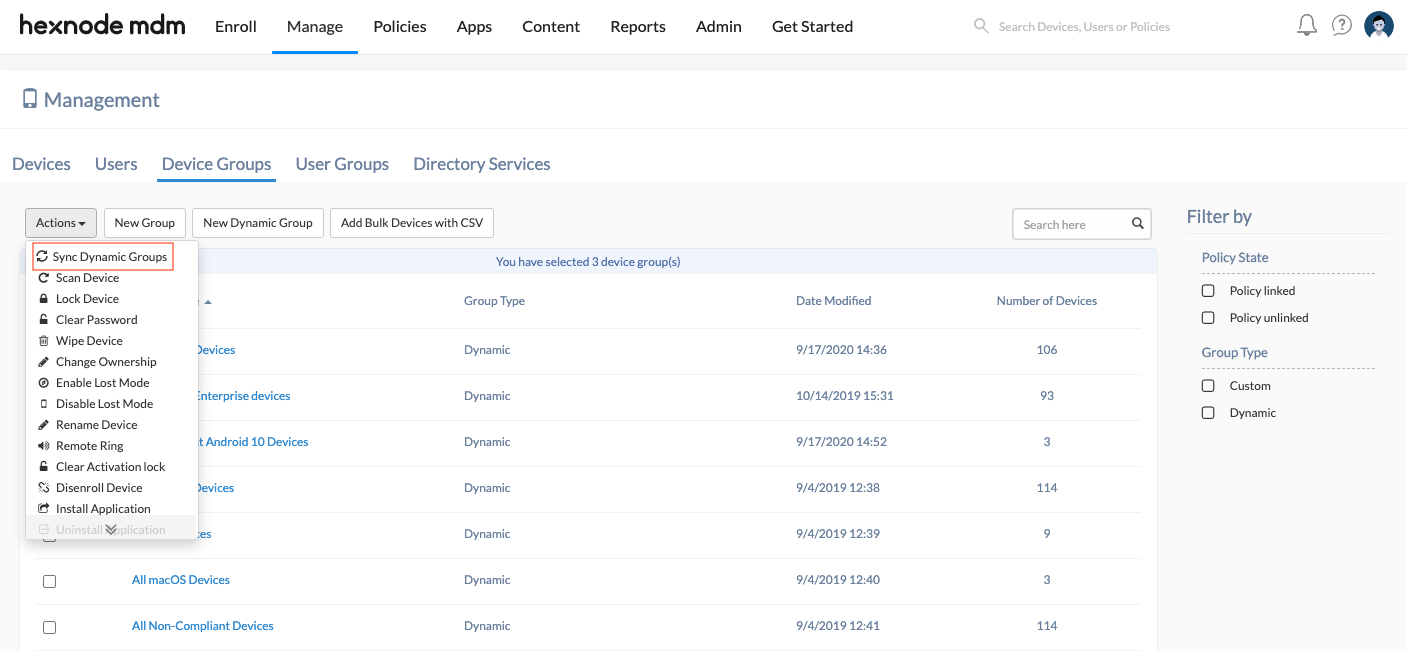
- Go to Manage > Device Groups.
- Click Actions > Sync Dynamic Groups to manually sync all the dynamic groups.
2. Sync Now
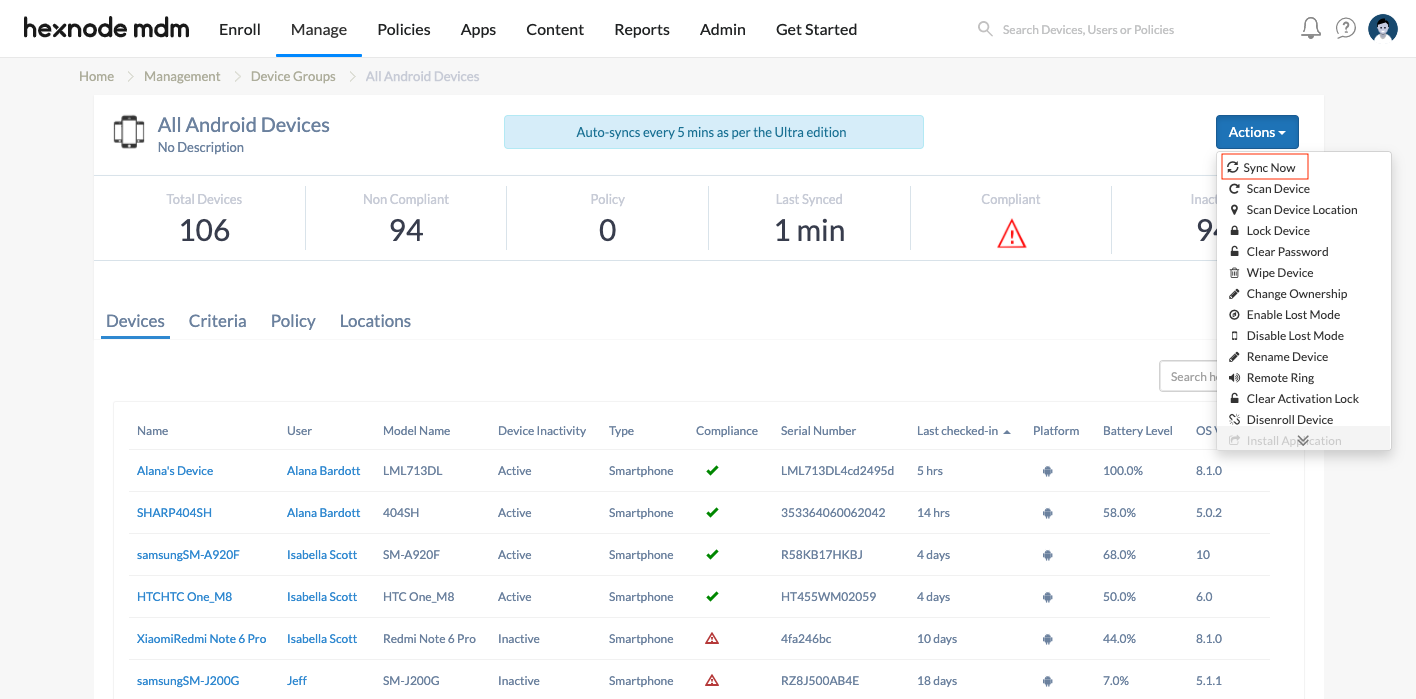
- Go to Manage > Device Groups > Select the required Device Group.
- Click Actions.
- Click on Sync Now to manually sync the selected device group.