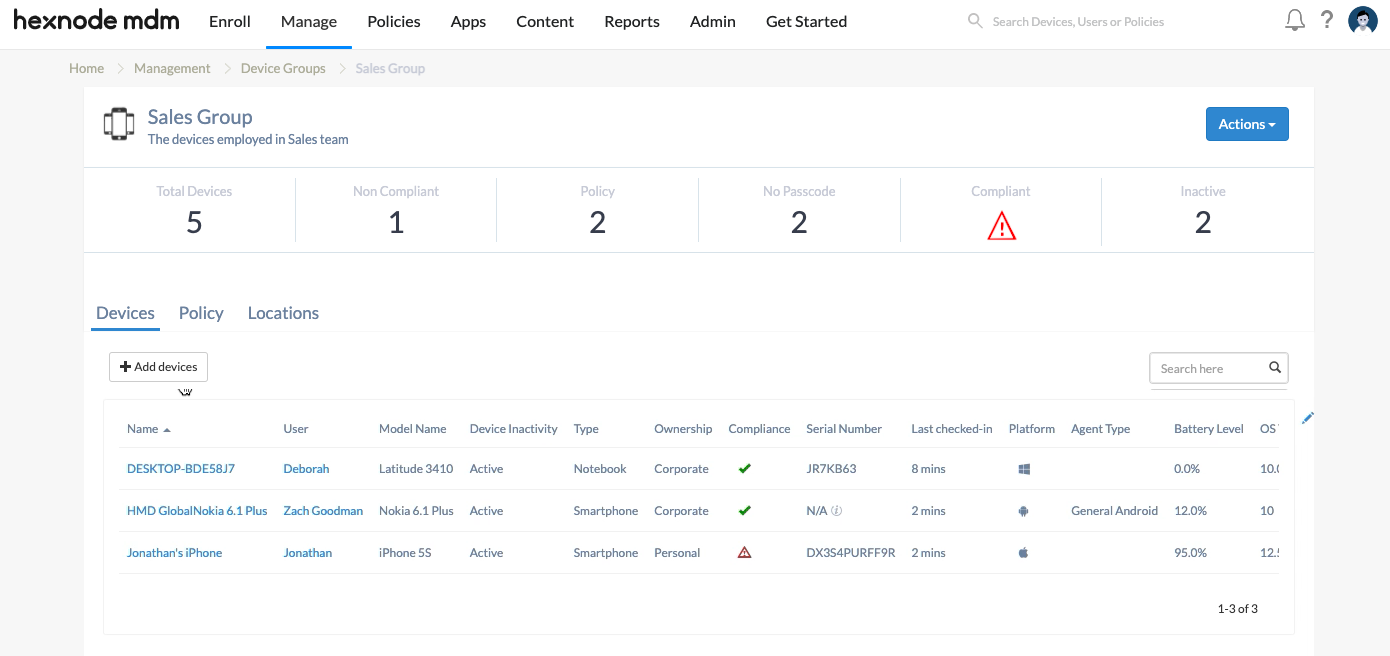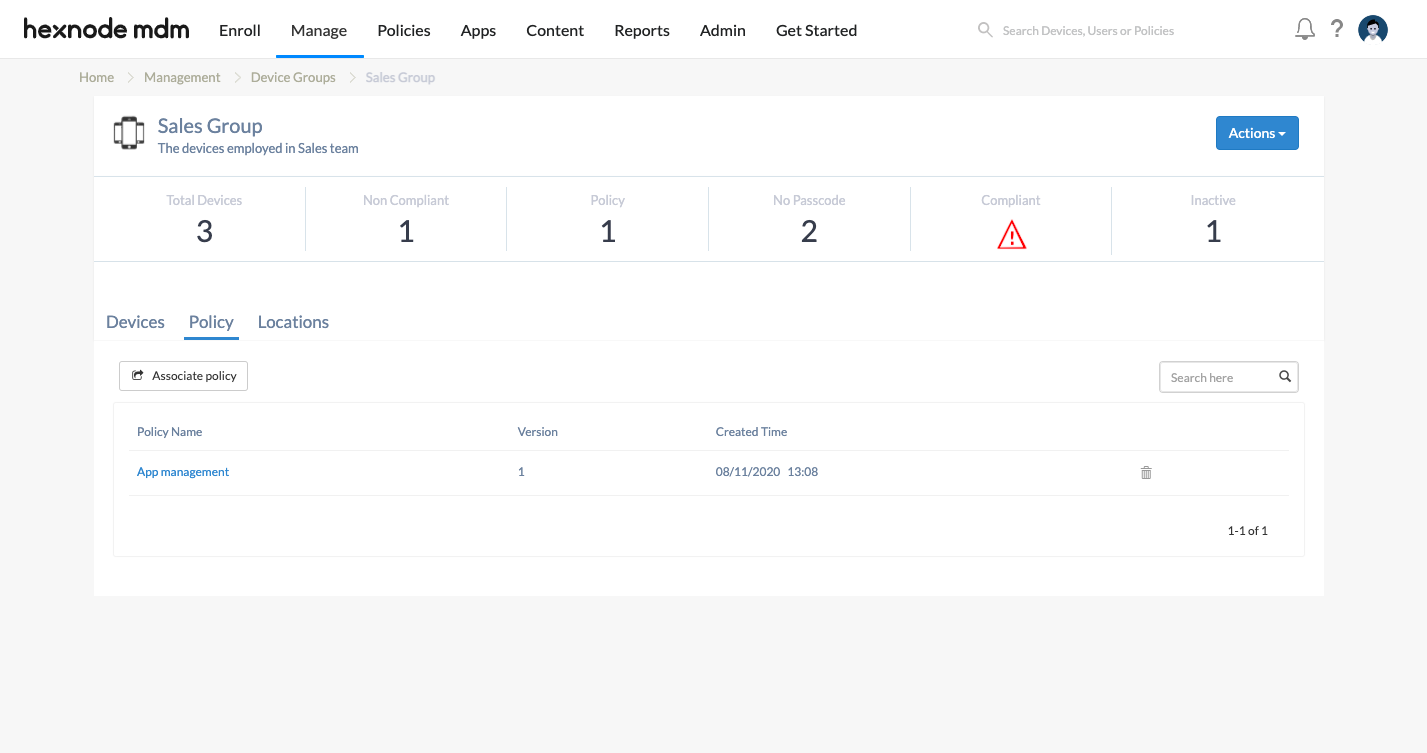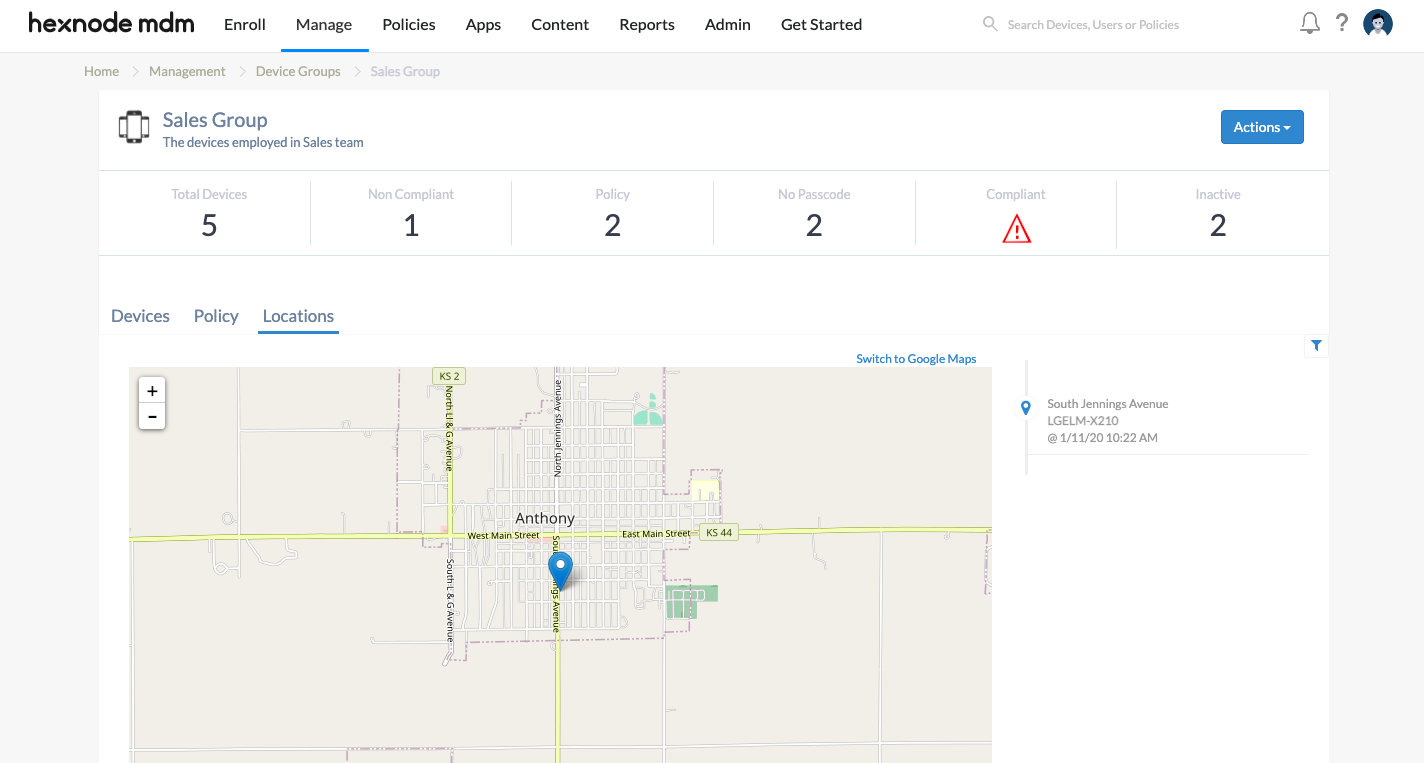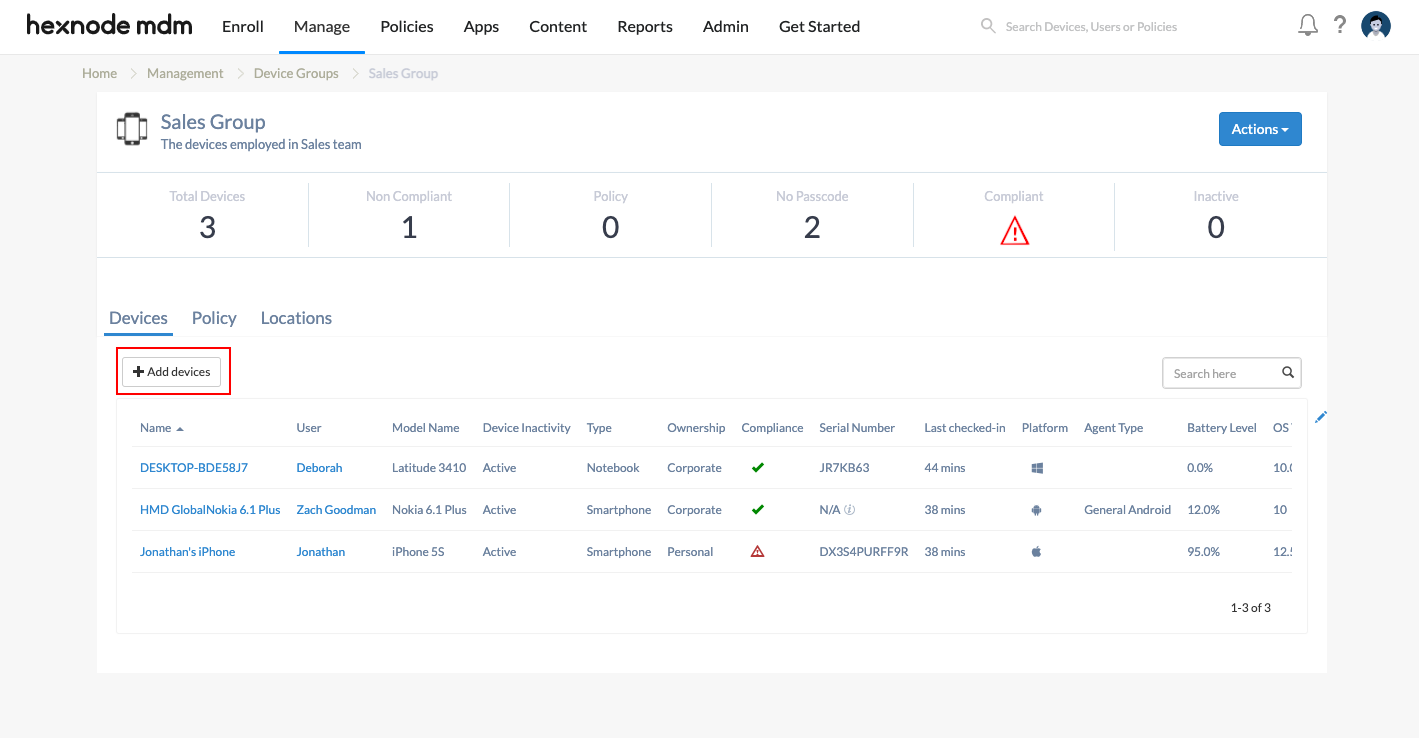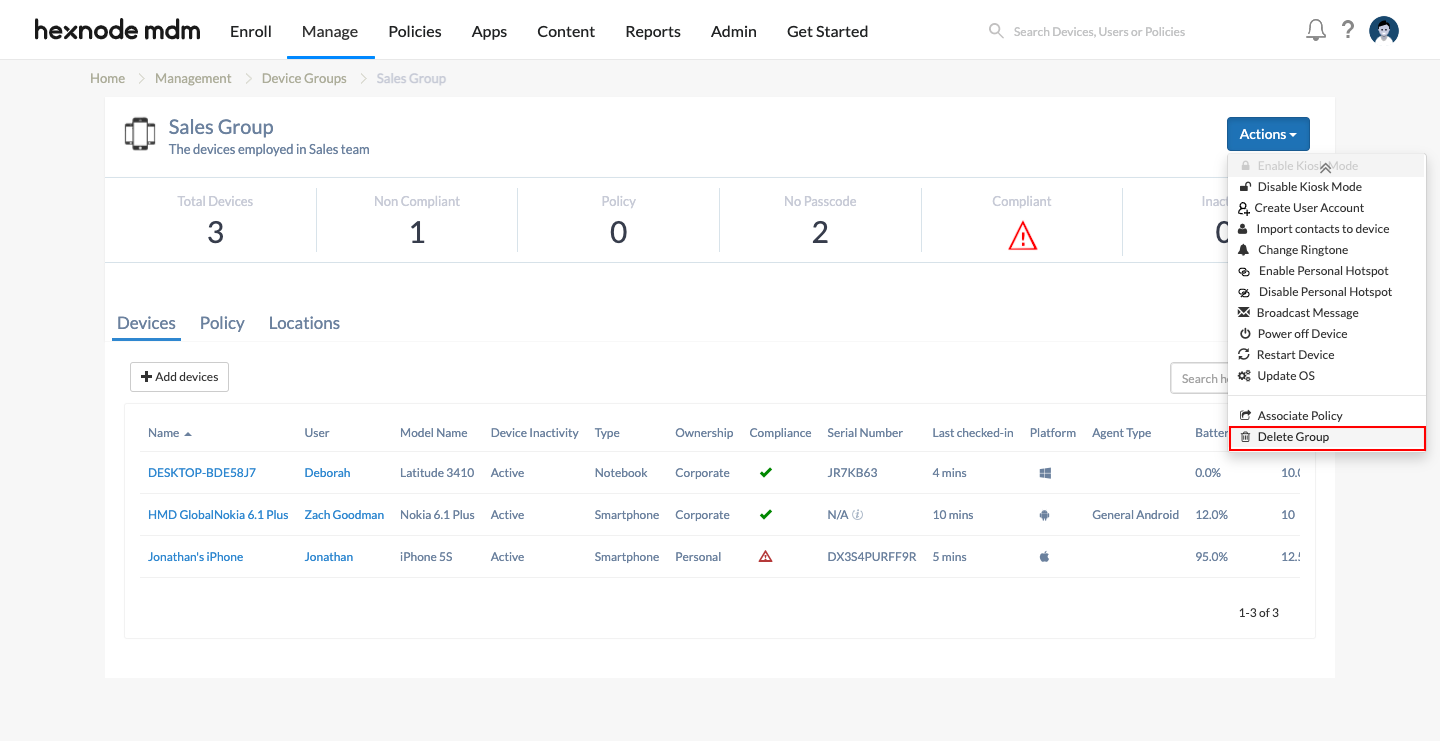Category filter
Custom Device Groups
A device group is a logical classification of managed devices. It provides a method of organizing the devices and streamlines the process of associating policies, executing remote actions or applying other configurations from the portal. Custom device groups help you form assigned groups where you can manually add devices of any OS platform. For example, you can create custom groups to classify the device by department, branch, type of use, hardware characteristics, etc. These static groups enable you to group devices based on your business requirements. To create a Custom Device Group,
After logging into your Hexnode MDM portal,
- Go to Manage tab > Device Groups > New Group.
- Add the Group Name and Description.
- Click + Add devices under Devices
- Select the required devices > Click Done.
- Click on Save group to save the group details.
You can also create device groups by importing the device details on a CSV file. Adding device groups via CSV is yet another easy method of organizing device groups as it eliminates the process of including each device manually. In addition, it speeds up the process and devices are added to the device group automatically after uploading the CSV file.
Viewing the Device Groups
Once you have created the device group, it will be listed among the device groups in the Manage tab with the Group Type specified as Custom. Selecting the group displays all the information regarding the group, including the total number of devices, non-compliant devices, inactive devices, compliant devices, etc. The Devices sub-tab lists all the devices belonging to the group along with their specifications.
The policies associated with the group can be viewed from the Policy sub-tab. If the policy is already saved, you can easily associate it from the Policy sub-tab by clicking on Associate policy. After choosing the policy, you can click on Associate to apply the policy with the device group.
Perform Group Management functions on Custom Device Groups
Hexnode permits you to perform group management functions on device groups. Group management functions mainly include the remote actions that enable device administrators to send instantaneous commands on device groups.
Fetching the location of Device Groups
Suppose the location tracking policy is associated with the member devices or with the custom device group as a whole. In that case, the complete list of locations traversed by the member devices will be listed on the Locations sub-tab.
Edit Device Groups
You can update existing device groups to add more devices to them. For instance, newly enrolled devices or devices moved from another department can be added to any device group.
To edit a device group:
- Navigate to Manage > Device Groups.
- Search for the device group to add more devices and select it.
- Click on +Add Devices.
- Choose the required devices and click Done.
Delete Device Groups
Deleting device groups removes all the devices from the group. However, the devices will still be managed from the Hexnode console.
To delete a device group:
- Move to Manage > Device Groups.
- Identify the device group to be removed.
- Click on Actions > Delete Group.