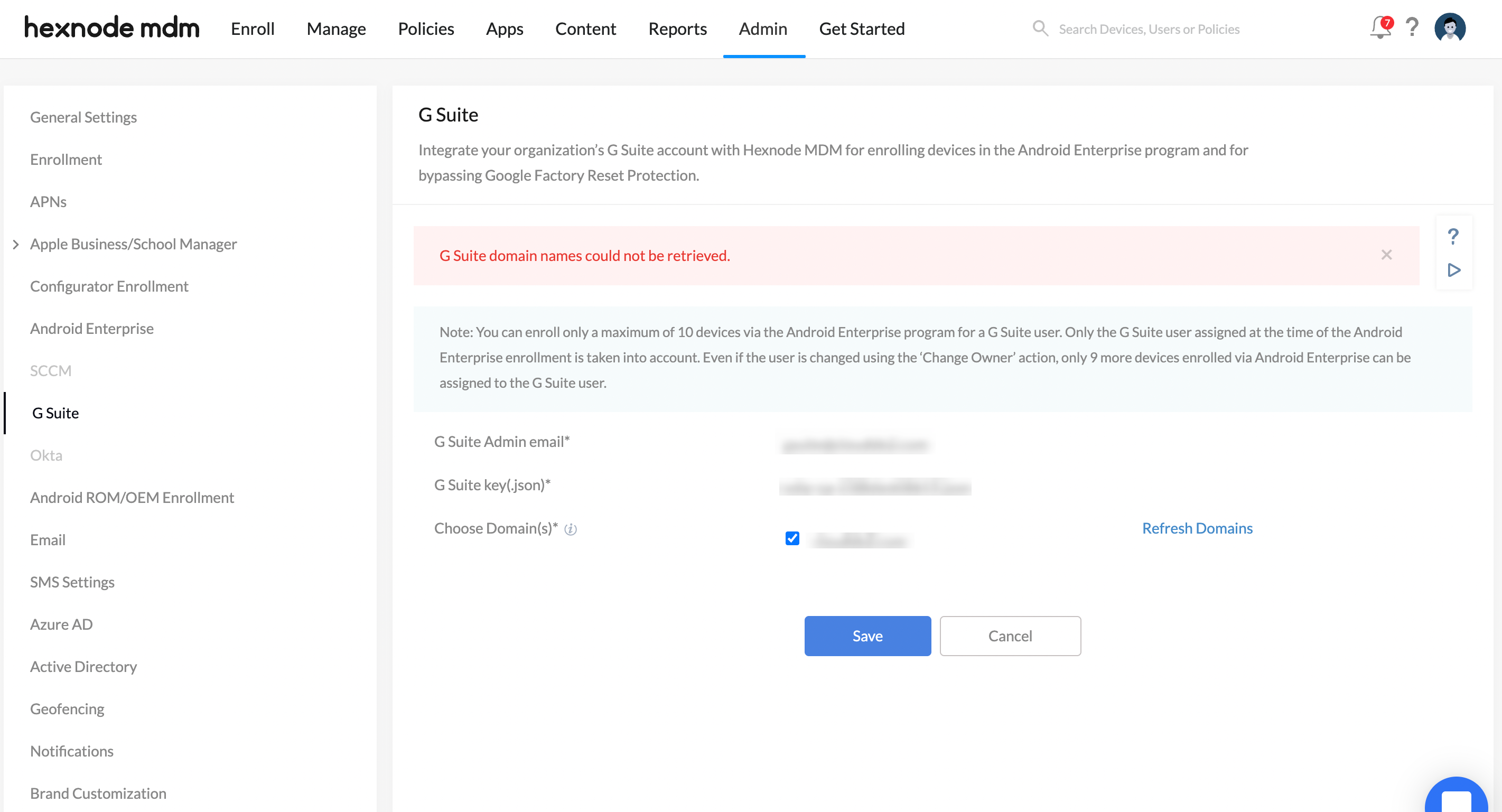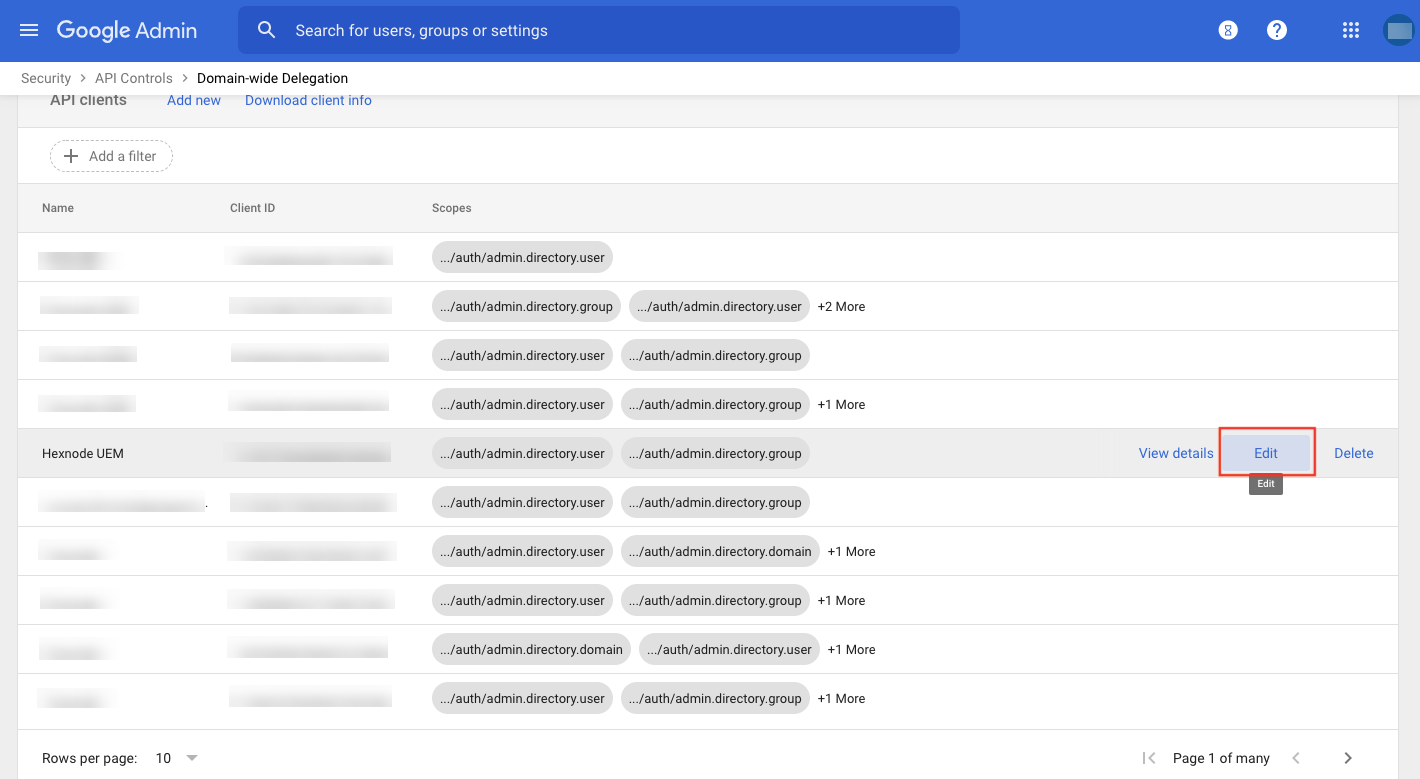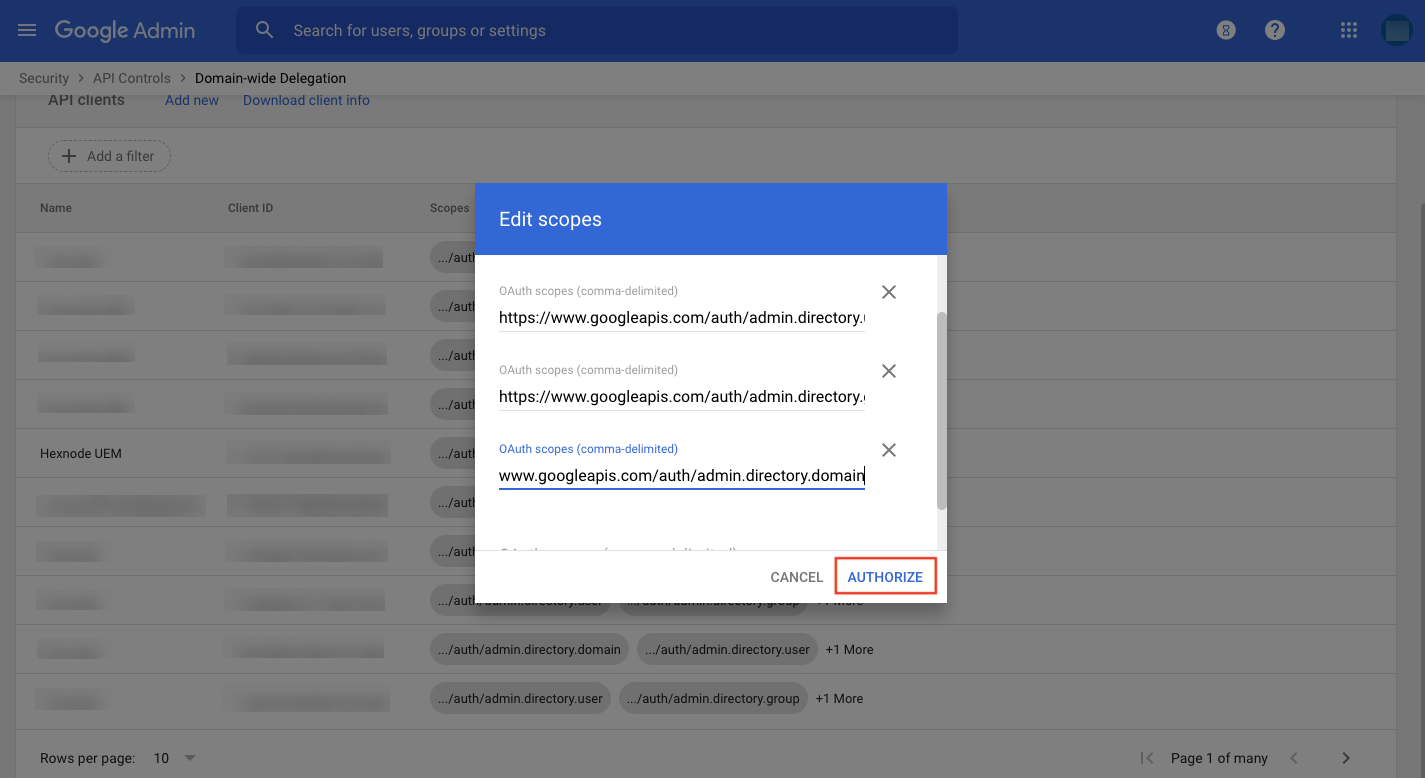Category filter
Common Issues in Google Workspace (G Suite) Integration
- 1. While integrating Google Workspace (G Suite) with the Hexnode console, an error message Invalid Input appears.
- 2. On integrating Google Workspace (G Suite) with Hexnode console, an error stating G Suite domain names could not be retrieved appears
- 3. While generating token from Google Admin Console, Control Panel Error #1000 appears.
1. While integrating Google Workspace (G Suite) with the Hexnode console, an error message Invalid Input appears.
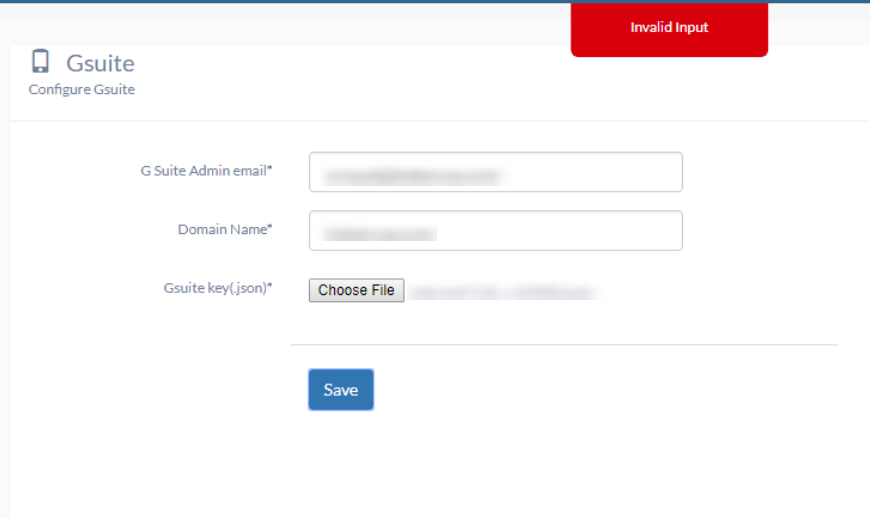
Possible Cause
- This could happen if any of the steps went wrong while configuring G Suite.
Solution
Go through the steps and ensure that the below-mentioned ones are carried out properly.
- JSON file is downloaded from the corresponding Service account in Google Developers Console.
- Service Account Admin is chosen as the Service Account role.
- Enable G Suite Domain-wide Delegation option under the created Service Account is checked.
- Ensure that APIs and services are enabled.
- In the Google Admin Console, ensure that API clients are correctly authorized. (Syncing the users and user groups)
While integrating with Hexnode console,
- Ensure that the G Suite account’s Admin email is provided.
- A proper Domain name is provided.
- The correct JSON file is uploaded.
- The correct Token is provided.
Once these details are provided, the integration will be completed automatically.
2. On integrating Google Workspace (G Suite) with Hexnode console, an error stating G Suite domain names could not be retrieved appears
Cause
Except for the primary domain, the sub-domains and users in the sub-domains are unable to synchronize with the Hexnode MDM portal.
Reason
The OAuth scopes for the API client does not include domain specification.
Since a G Suite account can have multiple domains, the users belonging to all the different domains are synchronized only if the domain scope is specified while managing access to the API client.
Solution
Include the domain scope for the API client from the Google Admin Console.
- Log in to Google Admin Console.
- Navigate to Security > API Controls > MANAGE DOMAIN WIDE DELEGATION > Domain wide delegation .
- Identify your API client from the list. Click Edit.
- Copy and paste the following link in the field OAuth scopes:
https://www.googleapis.com/auth/admin.directory.domain
- Click Authorize.
- Next, log in to the Hexnode MDM console.
- Navigate to Admin > G suite.
- Click on the Refresh Domain button and click Save.
It refreshes the domain and syncs the user information from the sub-domains also.
3. While generating token from Google Admin Console, Control Panel Error #1000 appears.
Solution
Following are the two primary solutions:
- Try clearing browser cache.
- Run the website in incognito mode.
If the above solutions don’t work, try with the following secondary solution:
- Login to Google Admin Console.
- From the main menu, navigate to Apps > Additional Google Services.
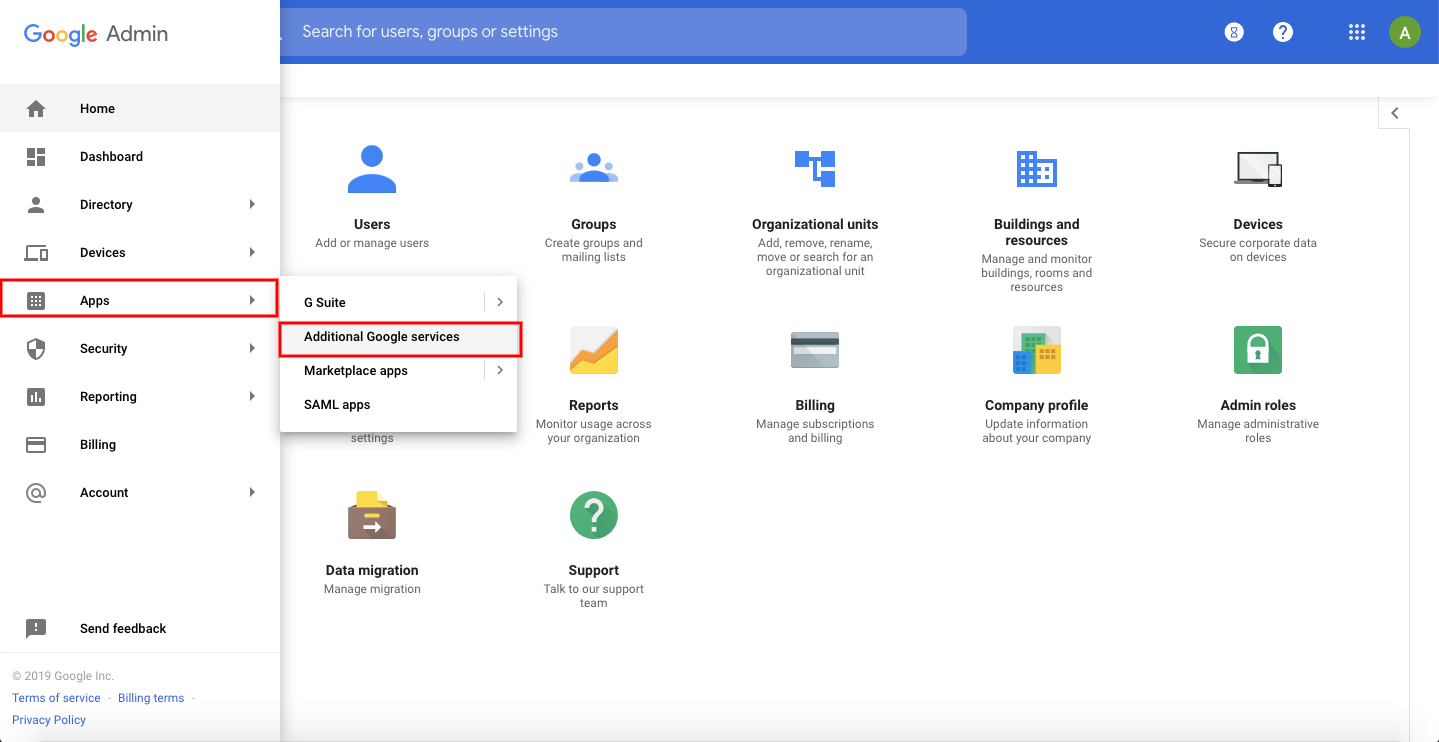
- Click on Add Services.
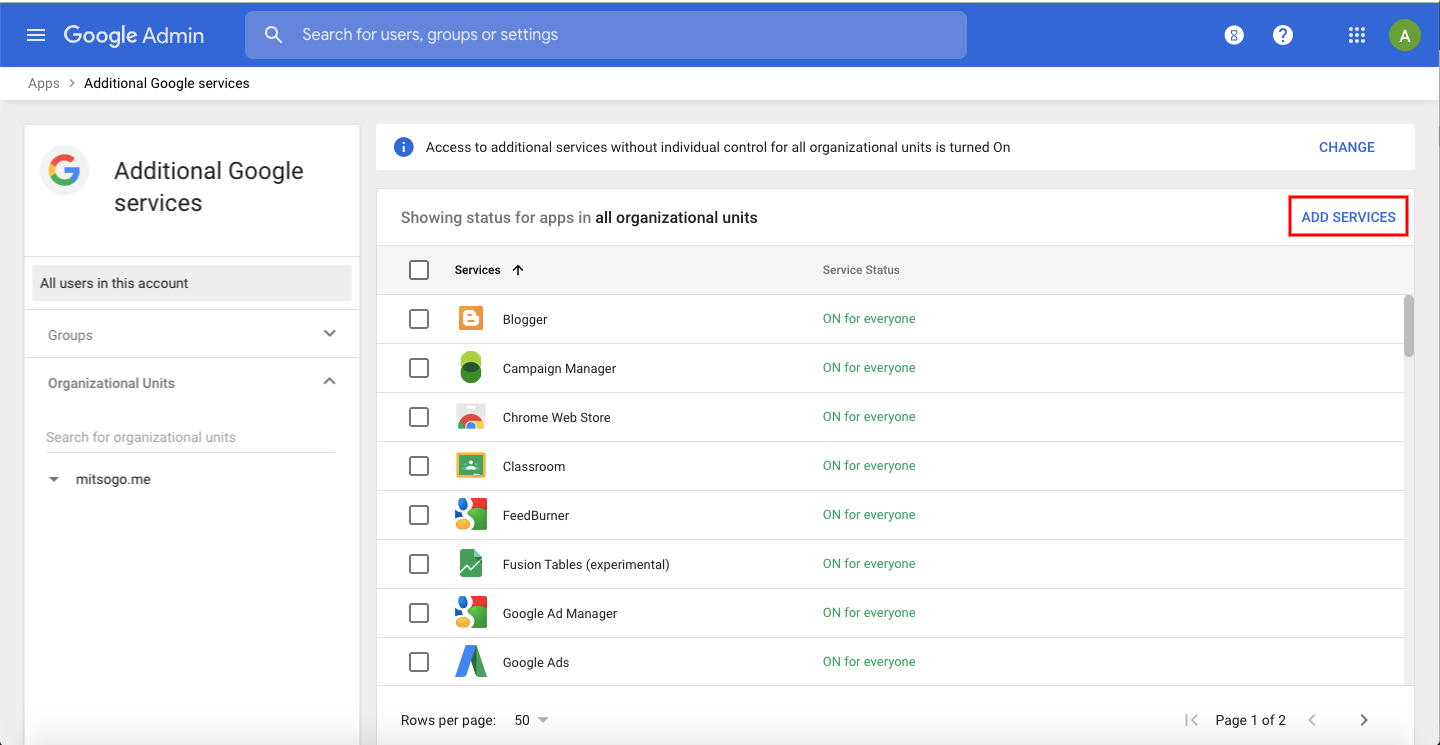
- Click on Add it now under the Android Management services package.
- Once the package is added, you’ll be redirected to Security > Manage EMM provider for Android > Generate Token.
- Token will now be generated successfully.