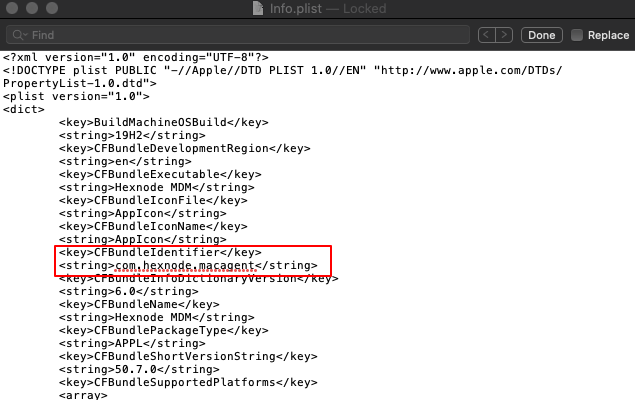Category filter
How to find the Bundle ID of an application on Mac
A bundle ID or bundle identifier is a unique identifier of an app in Apple’s ecosystem. It means that no two apps can have the same bundle ID.
A bundle identifier lets macOS recognize any updates to your app. It is used in validating the application signature. A bundle ID is of the format – com.hexnodemdm.macvalidator
Find Bundle ID of an app using Hexnode UEM
Hexnode offers two ways to find the bundle ID of an application:
Find Bundle ID from the Manage tab
To find the bundle ID of an app installed on a macOS device,
- Head on to Manage > Devices. You can utilize the search box to find the required device or make use of the filter column to sort devices based on the platform (macOS).
- Click on the required macOS device and navigate to the Applications sub-tab.
- Search for the required app and find the bundle ID of the corresponding app using the Identifier column in the filter menu.
Find Bundle ID from the Apps tab
The bundle ID of an application can also be obtained from the app inventory. Make sure that the app is already added to the app inventory. Else, add them from Apps > +Add Apps > Store App. Then, perform the following steps to obtain the bundle ID of an app:
- Head on to the Apps tab.
- Choose the App Platform as macOS under Filter Apps.
- Search and find the required app.
- Click on the app. The value corresponding to the Identifier gives the bundle ID of the app.
Find Bundle ID of an app on Mac
There are multiple ways to determine the bundle ID of an app using the Mac itself. Some of them are detailed below:
Method 1
The following instructions provide the details on locating the bundle ID of an app on Terminal.
- Open Terminal on your Mac.
- Run the following command:
1osascript -e 'id of app "App Name"'
Replace the “App Name” with the exact name of the app, as it shows when you hover over its icon in the dock. For example, to get the bundle id of Finder, enter the command:
1osascript -e 'id of app "Finder"'
Method 2
There’s no possible solution to locate the bundle ID of apps within the Mac App Store itself. In such cases, there’s an alternative way to look at a file within the app to fetch its bundle ID. Here’s how you can do it:
- Search and find the app online on a web browser. Here we consider the Xcode application as the reference app. Be sure not to open the link in the Mac App Store.
- Copy the number that suffixes the ID in the URL (here it’s 497799835).
- Next, open the below URL by replacing the number in the URL with the number that you just copied:
- A file will be downloaded from which the bundle ID of the concerned app can be fetched. In this case, it’ll look like this (apart from other data): “bundleId”:”com.apple.dt.Xcode”. Here, the bundle ID of the given application Xcode will be “com.apple.dt.Xcode”.
Method 3
The following are the steps that you should follow to find the Bundle ID of already installed applications on your Mac devices:
- Open Finder on your Mac.
- Head on to Applications.
- Right-click on the required application and select ‘Show Packaged Contents’.
- Next, open the Contents folder of that application.
- Open the info.plist file using either Xcode or TextEdit. You can find the bundle ID of that application from this file.