Category filter
How to Broadcast Messages to a Device?
An Administrator can broadcast messages to the user’s Android, iOS, macOS, and Windows 10 devices from Hexnode. The admin can include wildcards within these messages to display device/user details on the device. These messages are displayed as a pop-up and will be saved on the device for future reference.
Setting up the Device to Receive Messages
In order to receive a message on the device, the device should be enrolled in Hexnode UEM. There is nothing more to set up on an Android device.
In iOS, after you enroll the device in Hexnode, the Hexnode MDM app will be installed automatically on the device. Open the app and allow Hexnode to show notifications to receive the messages broadcasted by the admin.
For Windows devices, once the devices are enrolled, the Hexnode notification app will be automatically installed on the device. Ensure that you open the app and allow Hexnode Notifications to show notifications to receive the messages broadcasted by the admin.
For macOS devices, the Hexnode MDM app installs automatically after enrollment. Make sure to grant the Notification permissions for the app, if prompted, to receive the messages sent by the admin.
Broadcast Message to Devices using Hexnode UEM
To send a message to devices,
- Login to your Hexnode portal.
- Navigate to Manage > Devices.
- Check all devices to which the message is to be sent. You can also choose Users/Device Groups/User Groups/Directory Services to send messages.
- From Actions, select Broadcast Message.
- Type in a message, a maximum of 500 characters is allowed. Include message variables if needed. You can include:
- Device Name (%devicename%)
- IMEI Number (%imei%)
- Serial Number (%serialnumber%)
- User Name (%name%)
- Email (%email%)
- Alternate Email (%alternateemail%)
- Device ID (%deviceid%)
- Domain (%domain%)
- NetBIOS Name (%netbiosname%)
- Unique Device ID (%udid%)
- Device Model (%model%)
- Phone Number (%phonenumber%)
- ICCID number (%iccid%)
- Wi-Fi MAC Address (%wifimacaddress%)
- Department (%department%)
- unique device identification number (%assettag%)
- custom device notes (%devicenotes%)
- Click on Send, and the message will be delivered to the device.
How are Messages Shown on the Device?
On an Android device, the message is shown as a pop-up, with View and Cancel buttons.
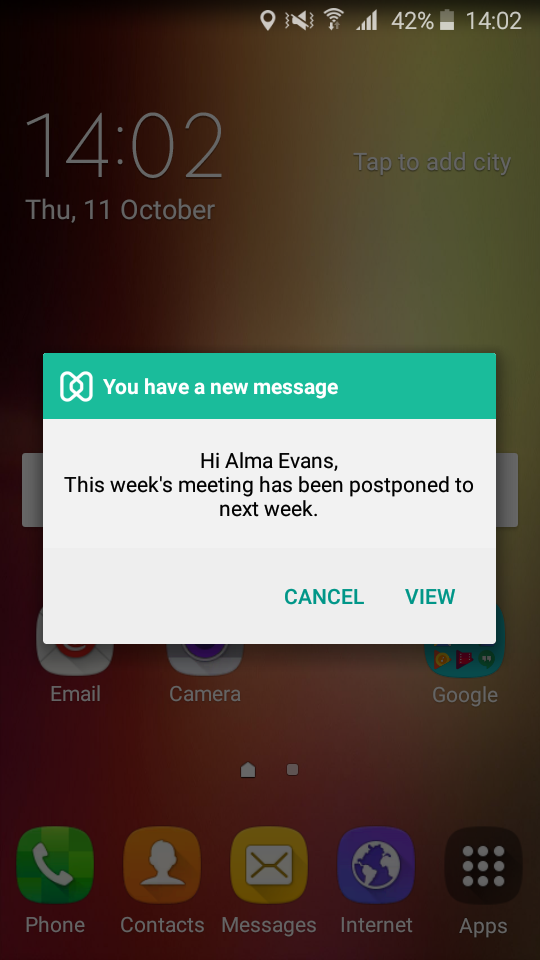
View button takes you inside the Hexnode MDM app with the message displayed in a larger area.
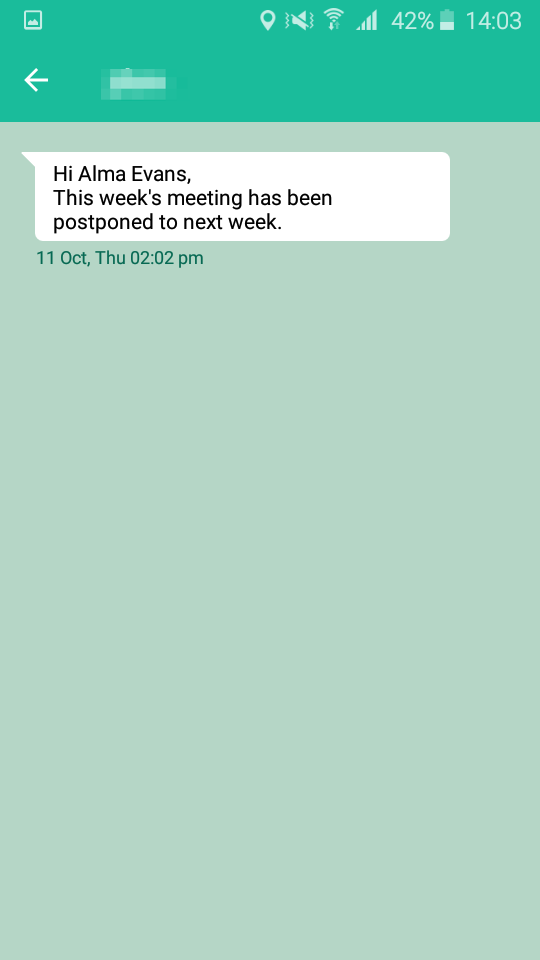
Cancel button hides the message. Hidden messages can be accessed later from the Hexnode MDM app.
On iOS devices, messages are shown as notifications. Messages can be read instantly or can be viewed later under ‘Messages’ in Hexnode MDM App. Unread message count will be shown as badges on the Hexnode MDM App.
If the iOS device is locked, the message is displayed on the lock screen.
If the included wild card detail is not available, the wild card will be displayed as such.
On a macOS device, the message is shown as a notification pop-up. Unread messages can be accessed later using the Hexnode MDM app.
On Windows 10 PC, messages are shown in the notification area.
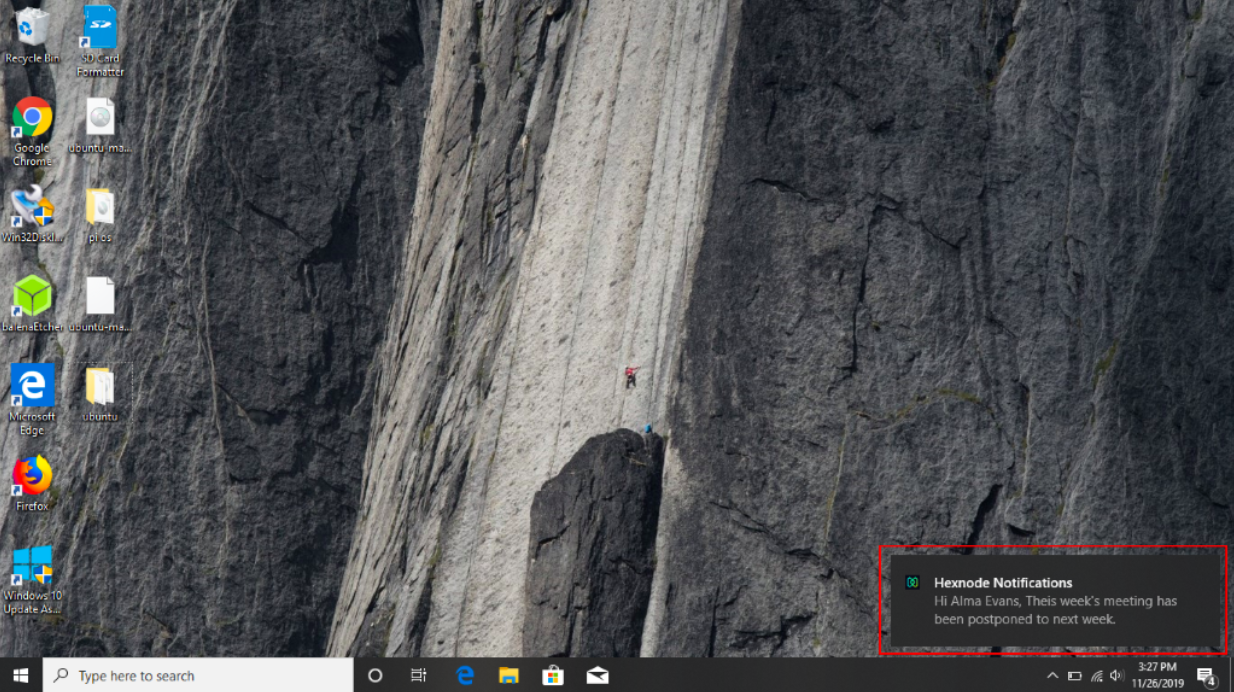
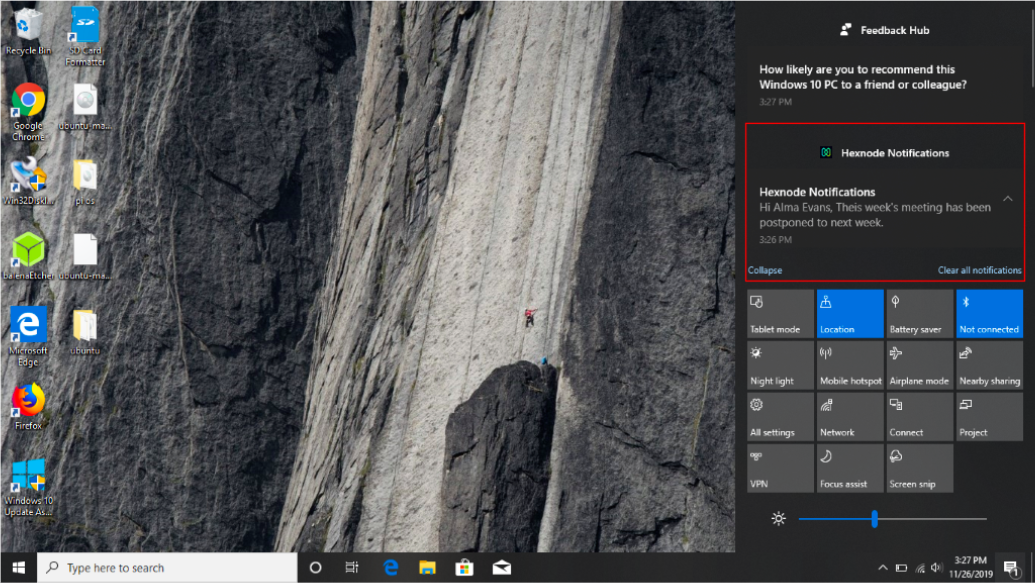
View Messages from Hexnode MDM App
Hexnode MDM app stores all messages sent by the admin.
To view those messages on iOS and Android devices,
- Open Hexnode MDM app.
- Swipe from the left and select Messages.
- Tap on a message to see its full content.
To view messages on macOS devices,
- Click on the Hexnode UEM icon from the menu bar of your Mac.
- Click on General Information to open the app.
- Navigate to Messages to view the complete list of messages sent by the admin.
View Messages while in Kiosk Mode
There’s nothing specific to set up in iOS. All messages are displayed as notifications while in kiosk mode. In Android devices, to display a message as pop up in kiosk mode, you should enable Hexnode Messenger in Android kiosk settings.
- Go to Policies from Hexnode MDM console.
- Add a new policy with the Add New button, or click on an existing policy.
- Go to the Kiosk Lockdown > Android Kiosk Lockdown > Peripheral Settings > and check View messages sent by admin under Messenger.
- From the Policy Targets tab, select a device, user, device group or user group to get the policy associated with them.
- Save the policy.
While the device is in multi-app kiosk mode, enabling Hexnode Messenger let the user access all messages previously received on their device.